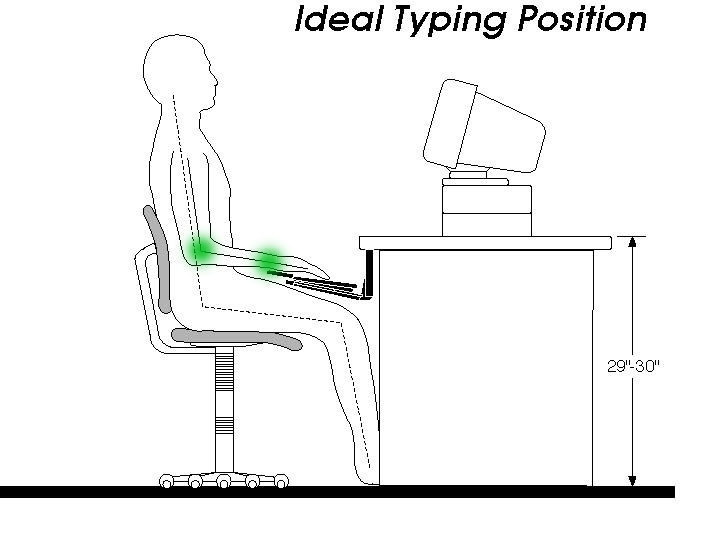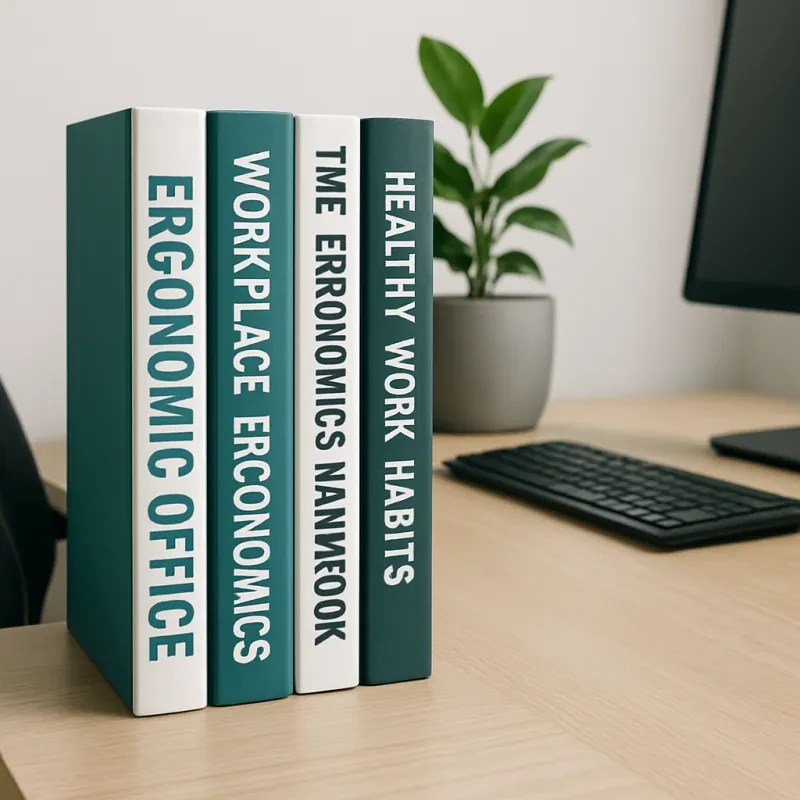Switching to an ergonomic keyboard isn't just about upgrading your hardware—it's a smart move for anyone spending hours typing, whether you're a coder, writer, or remote worker battling wrist strain. I remember my first switch: fingers fumbling like they belonged to someone else, but after a couple of weeks, it felt natural, and my RSI symptoms faded. If you're making the change to ease discomfort or boost long-term health, you're in good company. The key is approaching it methodically to keep your workflow intact.
The upside? With targeted strategies, you can cut the adjustment time significantly. We'll cover why it feels weird at first, how to pick the right model, a realistic transition plan, setup tweaks, practice hacks, and ways to stay motivated—drawing from user experiences and recent reviews to make it practical.
Why the Switch Feels So Awkward (And Why It's Normal)
That initial "what have I done?" moment hits hard because your muscle memory, honed on standard flat keyboards, clashes with the new design. Ergonomic models tweak things like:
- Split halves to let your hands sit shoulder-width apart, cutting ulnar deviation (that inward wrist twist).
- Tented or raised centers to keep wrists from pronating (rolling inward unnaturally).
- Curved key wells or column-staggered layouts to minimize awkward reaches.
Your brain needs time to remap these changes. Users often report the first few days as the toughest, with typos spiking, but persistence pays off as new neural pathways form.
Picking the Best Ergonomic Keyboard for Your Needs in 2025
One size doesn't fit all—matching the keyboard to your typing style and setup shortens the learning curve. Based on 2025 reviews, here are top categories and picks:
- Mildly ergonomic (wave or curved): Great starters that feel somewhat familiar. The Logitech ERGO K860 remains a favorite for its plush wrist rest and wireless connectivity, ideal for office setups. Or try the Logitech Wave Keys for a budget-friendly option with good key travel.
- Fully split keyboards: For customizable positioning. The Kinesis Freestyle2 offers 9" or 20" separation, perfect for placing a mouse in between to reduce reaches— a tip from many users. Note: Microsoft discontinued the Sculpt, so avoid hunting for old stock.

- Advanced ortho or contoured (for serious ergo enthusiasts): Models like the ZSA Moonlander or the Glove80, with its deep key wells for finger relaxation. These shine for programmers but have a steeper curve—start here only if you're committed.
If you're new, go mild; advanced users love the tunability of splits. Check compatibility with your OS and consider mechanical switches for better feedback, though they might add noise.
Ease In Gradually to Build Muscle Memory
Diving in cold turkey is a recipe for frustration—many regret it when deadlines loom. Instead, phase it in:
- Days 1-3: Limit to 1-2 hours on low-stakes tasks like emails.
- Days 4-7: Ramp to half your day, mixing with your old keyboard.
- Week 2+: Go full-time, but keep the old one handy for emergencies.
Real users say this builds confidence without burnout, and you might hit 30-40 WPM in 2-3 weeks, though full speed (matching your old rate) could take a month or more. Forget the "21 days" myth—it's from a misinterpreted plastic surgery study; actual habit formation varies by individual.
Optimize Your Setup to Avoid Common Pitfalls
Even a great keyboard flops with bad positioning. Common mistakes include placing it too far (forcing shoulder hunching) or on an uneven surface. Aim for:
✅ Elbows at ~90°, arms relaxed at sides. ✅ Wrists neutral—straight, not flexed up/down or sideways. ✅ Keyboard centered to your body, 4-6 inches from desk edge. ✅ Negative tilt (front higher than back) to prevent extension.
Pair with an ergo mouse close by (or between splits), and consider a standing desk for variety. Users swear by starting with palms down to find natural tenting angles. Avoid flat setups; a slight tent combats pronation better.
Practice Deliberately to Speed Up Adaptation
Don't just type aimlessly—targeted drills rewire your fingers faster. Dedicate 10-15 minutes daily to sites like keybr.com or TypingClub, prioritizing accuracy over speed. One user trick: Cover keys with blank caps initially to force muscle memory, not visual hunts.
For work, leverage shortcuts to offset slow typing: Ctrl+Z for undo, Alt+Tab for switching apps. Programmable keyboards like the Glove80 let you remap for efficiency.
 The Glove80, with customizable layers for advanced users.
The Glove80, with customizable layers for advanced users.
Handling the Inevitable Frustration
Expect clumsiness—it's part of the process. Track WPM weekly to see gains, and celebrate milestones like pain-free sessions. Take 5-minute breaks to stretch: Open your hands wide, then fist; rotate wrists gently. Warm hands aid flexibility, and light palm rests (not pressing) prevent strain.
One Redditor shared: "I almost quit day 3, but by week 2, my wrists thanked me." View it as an investment; post-transition, many report fewer aches and even faster typing.
Beyond the Keyboard: Holistic Hand Health
Complement the switch with habits like hourly stretches, ergonomic chairs, and monitor height adjustments. Keep hands warm, and rest palms lightly during pauses. For split users, experiment with mouse placement between halves to cut arm movement.
After 4-6 weeks, expect better posture, reduced fatigue, and comfy typing. If issues persist, consult a doc—ergonomics isn't one-size-fits-all.
Wrapping Up: A Worthwhile Upgrade
Transitioning to an ergonomic keyboard transforms your daily grind into something sustainable. The curve is real but surmountable with patience and these tweaks. Your hands will adapt, and the payoff in comfort and productivity is huge. Ready to dive in? Start small, stay consistent, and enjoy the relief.